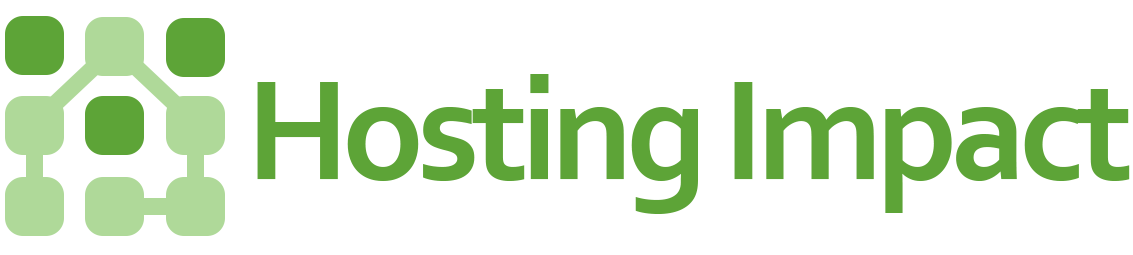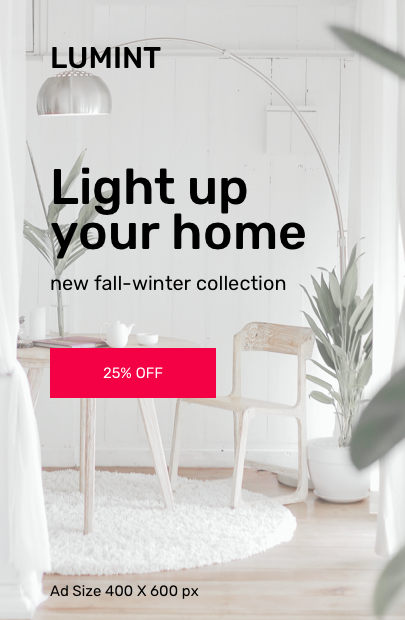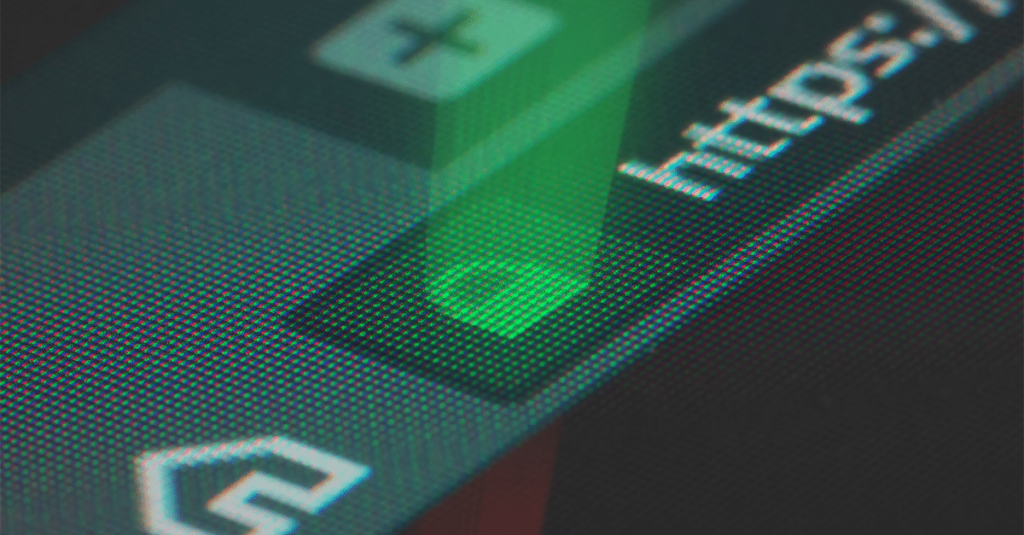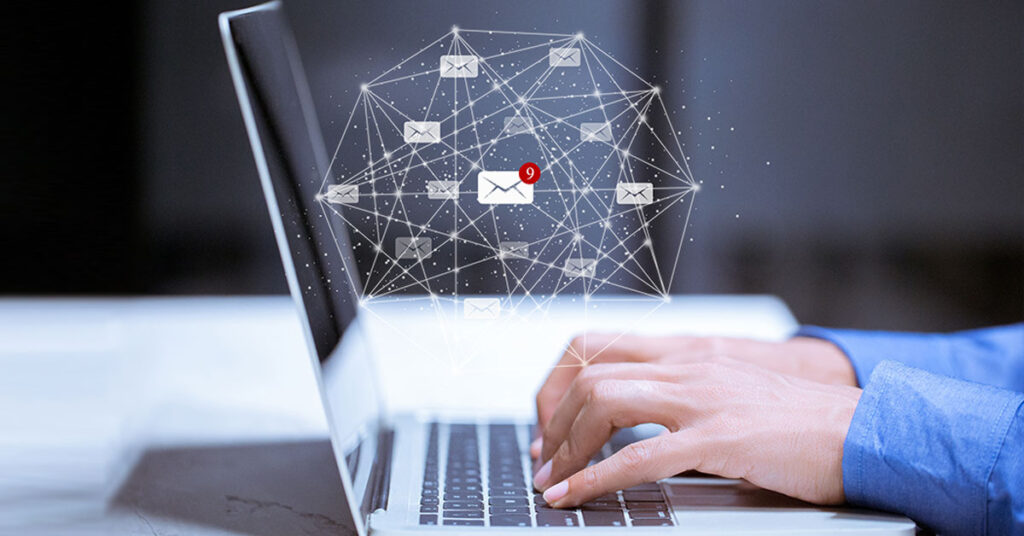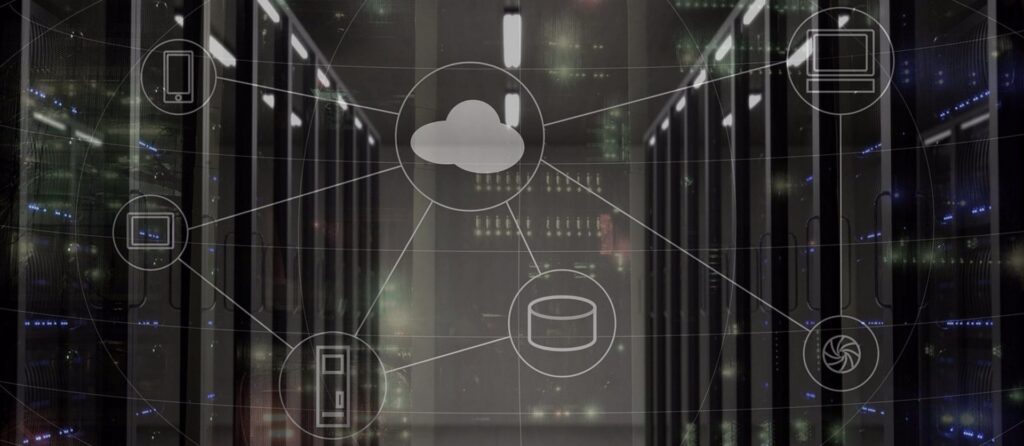In the contemporary digital landscape, the need to efficiently migrate one’s website to a new hosting provider is becoming increasingly relevant. This pivotal shift can stem from numerous reasons such as dissatisfaction with the current service, seeking better pricing options, or desiring enhanced features. You may find yourself grappling with the question, “How can I migrate my website to a new hosting provider?” This article is dedicated to delivering a comprehensive guide, laid out in an easily digestible Frequently Asked Questions (FAQ) format, to achieve a seamless transition while minimizing potential downtimes. It will equip you with an understanding of the process, precautions, and a step-by-step tutorial to effectively navigate this technological transition.
Understanding Your Current Hosting Environment
Before you can begin the process of migrating your website to a new hosting provider, it’s crucial to have a firm grasp of your current hosting environment. Understanding the specifics of your existing system will allow you to make an informed decision about your hosting needs and ultimately select a new provider that can best support these needs. To start, try and conceptualize your current hosting environment like the blueprint of a house – you need to know every room, corner, and the structure before you can build a new one.
Determining your current architecture
To establish the framework of your current hosting environment, take a moment to determine your present website architecture. Does your website use static HTML pages or a Content Management System (CMS) like WordPress or Drupal? Is it built with a particular framework like Laravel or Django, or does it use a custom-coded solution? Understanding your website architecture is a critical initial step, as it can dictate the type of hosting provider you’ll need to look for and the migration process you’ll need to follow.
Identifying type of hosting
Once you’ve got a good handle on your current website architecture, it’s necessary to start zeroing in on the specifics of your current hosting environment. Are you using a shared hosting service, a virtual private server (VPS), or a dedicated server? This information will be critical when comparing prospective new hosting providers and helping you to anticipate which aspects of your hosting environment should, ideally, remain consistent.
Choosing the Right New Hosting Provider
The migration process presents a unique opportunity to rethink your hosting needs and gain better performance, improved security, and potentially more cost-effectiveness. Selecting a new hosting provider is significantly contingent on your current hosting environment, but it’s also about aiming for a better future.
Comparing hosting types
Start by comparing different types of hosting environments. While shared hosting might have been an excellent choice when you were just starting, your site’s growth and increased traffic might make a VPS or cloud hosting a better choice moving forward. Each hosting type has its own set of pros and cons and understand these can help you select the best one for your website.
Selecting based on your website’s needs
To select the right hosting provider, you first need to outline your website’s needs. If you operate an e-commerce store, you’d probably prioritize strong security and support for certain e-commerce platforms. High traffic websites might need robust VRAM and bandwidth capabilities to handle the high volume. A personal blog, on the other hand, may require less sophisticated features.
Looking at pricing and scalability
Your budget and scalability are other crucial factors that should influence your choice of a new hosting provider. You need to find a host that provides great services at a price that fits your budget. Furthermore, consider the provider’s scalability—can they grow with you as your website expands?
Considering customer service and support
Lastly, always consider the level of customer service and support a hosting provider offers. Great customer service can be a lifesaver when technical difficulties arise. Look for providers who offer 24/7 support and multiple forms of contact.
Creating Backup of Your Website
Before proceeding with the migration process, you’d want to safeguard all your website’s data. Achieving this goal requires you to create a backup of your website.
Using plugins or tools for backup
There are various plugins and tools available that can help you backup your website. If you’re using a CMS like WordPress, plugins such as Updraft and VaultPress will make the job relatively easy. Remember to back up all your website files and the database.
Manual backup
Manual backup may take some time, but it’s not impossible. For website files, you’ll typically use an FTP client like FileZilla to connect to your web server and download the files. For the database, you can use PhpMyAdmin, provided by most hosts in the control panel.
Keeping backups in multiple locations
Once you’ve created a backup, don’t keep all the copies in one location. Spread them across numerous locations to mitigate the risks of data loss. You can use cloud storage services or even physical hard drives. Just make sure that all the backup locations are secure.
Registering with New Provider and Setting Up New Hosting Account
With the site backup complete, you can now embark on registering with your new hosting provider and setting up your hosting account. This process will be somewhat different for each provider, but the principles remain the same.
Choosing the right plan
The first step in setting up a new hosting account is choosing the right plan that matches your needs, as identified earlier. If you are unsure, you can reach out to the provider’s support or sales team to help you match the most suitable package.
Setting up new account
After you’ve chosen a plan, the provider will guide you through the account setup process. This often involves signing up with your personal information, choosing a username and password for the account, and setting up billing information.
Understanding your new hosting environment
Once your account is set up, take some time to understand your new hosting environment. Familiarize yourself with the control panel and where things are located. The provider’s knowledge base and support center can be a great place to start.
Transferring Website Files to the New Host
After setting up your hosting account, the next step involves moving your website files from the old host to the new host. This process might seem daunting, but with a calm and systematic approach, it’s achievable.
Using FTP for file transfer
File Transfer Protocol (FTP) is the go-to method for the majority of website transfers. For this, you’ll need an FTP client, the FTP details for your new hosting account, and the backups of your website files.
Utilizing Control Panel for file migration
Some hosts provide a file manager in their control panel that allows you to upload files directly. While this can be more user-friendly for new users, it may also be a bit slower compared to FTP, especially for larger websites.
Troubleshooting common issues during file transfer
It’s not uncommon to experience some issues during file transfer. These can include files failing to upload, or corrupt files. Most of these issues can be fixed by re-uploading the files or ensuring your FTP client is set to binary mode, which ensures the files aren’t modified during transfer.
Importing Your Database to the New Host
After transferring the files, the next step is moving the database. This step is crucial, as your website data, posts, and other crucial information reside in the database.
Exporting existing database
Before you can import the data into your new host, you’ll need to export it from your old host. Most hosting providers offer PhpMyAdmin in their control panel, which allows for easy exporting of MySQL databases.
Creating new database in new host
Once you have your exported database file, you need to create a new database on your new host. The creation process will vary slightly depending on your host, but typically you’ll need to create a new database, a new user, and assign that user to the database with full permissions.
Importing the database
With your new database ready, the next step involves importing your database file into it. You can typically achieve this by using PhpMyAdmin or similar database tools offered by your new host.
Configuring Your Website to Work with New Host
The files and databases have been moved, but you’re not out of the woods just yet. You have to configure your website to ensure it works properly with the new host.
Changing website configuration files
This step usually involves updating any website configuration files with details from your new host. For example, if you’re using WordPress, you’ll need to edit the ‘wp-config.php’ file to include the name, username, and password of your new database.
Adjusting DNS settings
In addition to configuring your website, you also need to adjust your DNS settings. Specifically, you need to point your domain to your new hosting account by updating your nameservers. Keep in mind that it can take anywhere from a few hours to a couple of days for the changes to propagate fully.
Validating website functionality
Before finalizing the migration process, it is wise to validate the functionality of your site in the new environment. Check the navigation, any interactive elements, and overall performance. Verify that every feature is functioning correctly, and correct any detected flaws.
Testing Your Site on The New Host
Additional testing of your site within the new host environment is critically important to ensure all is working as per expectations.
Checking for broken links
Use a broken link checker tool to run a thorough check on your website for any broken links. These could detrimentally affect your user experience and your SEO rankings.
Verifying functionality and performance
Sites migrate for better performance and enhanced functionality. Use speed testing tools like Google PageSpeed Insights to measure your site’s performance. Also, ensure all integral functionalities such as contact forms, email sign-ups, and checkout systems (for eCommerce sites) are performing correctly.
Ensuring all features work properly
Beyond those mentioned above, remember to ensure that every aspect of your website is working correctly. Ensure your images load correctly, your theme displays as it should, and any plugins you use are compatible with your new hosting environment.
Redirecting Your Domain to the New Host
We’re now in the last main step of your migration process. Redirecting your domain to the new host is the cherry on top of moving your website.
Changing nameservers at your domain registrar
This requires you to go to your domain registrar and changing the nameservers to that of your new host. The exact process will vary slightly depending upon your domain registrar, but they all follow a similar structure.
Waiting for DNS propagation
After changing your nameservers, it can take anywhere from a few hours to 48 hours for the changes to take effect fully. During this time, some users may still be directed to your old hosting environment. Don’t worry – this is normal and expected.
Checking the live site
Now that you have successfully migrated your site, it’s time to check the live version and make sure all looks in order. Keep in mind that while you might see the site on the new host, other users might still see the site on the old host while the DNS propagation completes.
Post-Migration Steps and Troubleshooting
Now that you have migrated your website, there are some post-migration items to consider and potential issues to troubleshoot.
Setting up email accounts
If you were using your previous hosting for your email as well, you would need to set up new email accounts in your new hosting environment. Remember, incoming mails will start flowing into your new host once the DNS changes have fully propagated.
Verifying SEO settings
Another critical post-migration step includes ensuring that your SEO settings remain intact. Unfortunately, migrations sometimes cause SEO settings to go awry and it’s essential to detect and rectify these immediately to prevent any negative impacts on your search engine ranking.
Addressing common problems after migration
Common post-migration issues can include errors establishing a database connection, 404 errors, and redirect issues. Familiarize yourself with these common issues and have a plan for troubleshooting these problems if and when they arise.
In conclusion, while migrating your website to a new hosting provider can seem like a daunting task, with proper understanding, planning, and execution, it is quite achievable. Don’t rush the process – take one step at a time and ensure each task is executed correctly before moving on to the next. Here’s wishing you the best of luck with your migration journey.